AOC 916VWA User Manual
Browse online or download User Manual for TVs & monitors AOC 916VWA. AOC 916VWA User manual
- Page / 23
- Table of contents
- BOOKMARKS



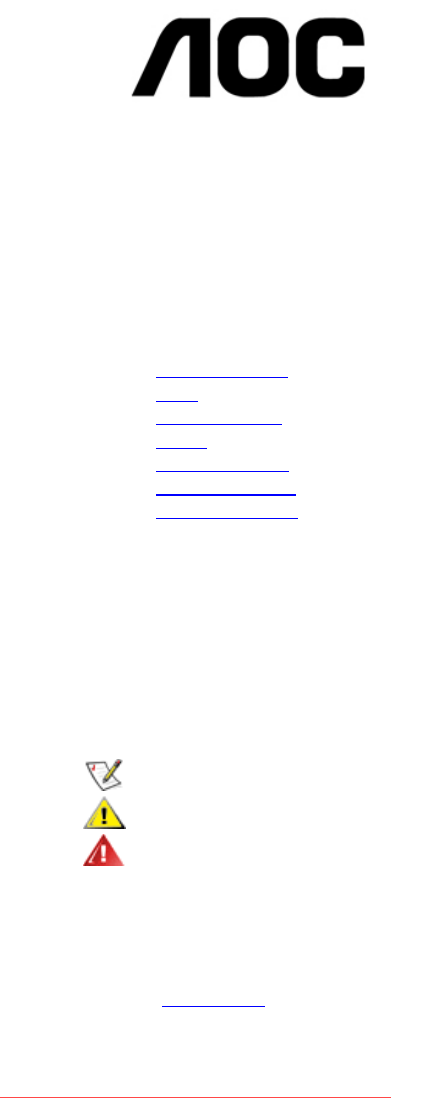
Summary of Contents
916Vwa User Manual 1. Preface About This Guide This guide describes the monitor's features, setup, and operation. lnformation in this docume
DCB Adjustment What is DCB? Dynamic Color Boost (DCB) is an advanced color adjustment technology. Through analyzing RGB signals, DCB creates more
Five color-enhancement settings: To accommodate various display needs, Color Boost also offers 5 different color enhancement modes: Full Enhanc
Full Enhance: When "Full Enhance" is turned on, the color saturation of the entire screen is fully enriched, thus all colors become more
Green Field: When "Green Field" is turned on, the green color is enriched so that football field and mountain landscape would look m
Auto Detect: When “Auto Detect” is turned on, every pigment will be detected and self-adjusted to render a lively picture. Demo: Scre
rest of color settings including DCR will be disabled or return to default. Disclaimer: DCB aftereffects are subject to the resolution and quality
details of the picture, especially in the darker areas. Please note when DCR is on, DCB will be disabled. DCR Demos: Disclaimer: DCR aftereffects
Text Text Mode Internet Internet Mode Game Game Mode Movie Movie Mode Sports Sports Mode Gamma1 Adjust to Gamma1 Gamma2 Adjust to Gamma 2 G
H.Position 0-100 Adjust the verticalposition of OSD V.Position 0-100 Adjust the horizontal position of OSD Timeout 0-100 Adjust the OSD Ti
Windows XP 1. Start Windows® XP 2. Click on the 'Start' button and then click on 'Control Panel'. 3. Select and click on the cat
2. Safety Introduction FCC Notice FCC Class B Radio Frequency Interference Statement WARNING: (FOR FCC CERTIFIED MODELS) NOTE: This equipment has bee
the video card output connector on the back of your computer. Picture Bounces, Flickers Or Wave Pattern Is Present In The Picture • Move electrical d
Input Video Signal Analog: 0.7Vp-p(standard), 75 OHM, Positive ,DVI Power Source 100~240VAC, 47~63Hz Active < 37W Power Consumption Standby
SVGA 800 X 600 35.2kHz 56.3Hz SVGA 800 X 600 37.9kHz 60.3Hz SVGA 800 X 600 48.1kHz 72.2Hz SVGA 800 X 600 46.9kHz 75.0Hz XGA 1024 X 768 48.4kH
ERROR: rangecheckOFFENDING COMMAND: setcolorSTACK:5 3 [/DeviceRGB ]/DeviceGray /DeviceGray Downloaded from ManualMonitor.com Manuals
Precautions WARNING: Use of controls, adjustments, or procedures other than those specified in this documentation may result in exposure to shock, el
Adjusting Viewing Angle • For optimal viewing it is recommended to look at the full face of the monitor, then adjust the monitor's angle to you
NOTE: Do not touch the LCD screen when you change the angle. It may cause damage or break the LCD screen. Attaching the Cables Cable Connectio
1.Power 2.audio 3. DVI 4. Analog Turn off your computer before performing the procedure below. 1. Connect the power cable to the AC port on the back
Attaching Wall Mounting Arm Preparing to Install An Optional Wall Mounting Arm Downloaded from ManualMonitor.com Manuals
This monitor can be attached to a wall mounting arm you purchase separately. Disconnect power before this procedure. Follow these steps: 1. Remove th
1. Auto Config 2. Volume / - 3. Volume / + 4. Menu / Enter 5. Power Button & Indicator OSD Settings • Press the MENU-button to activate the OSD w
 (65 pages)
(65 pages)







Comments to this Manuals