AOC 619Fh User Manual Page 1
Browse online or download User Manual for TVs & monitors AOC 619Fh. AOC 619Fh User`s manual
- Page / 26
- Table of contents
- BOOKMARKS




- AOC 619Fh User’s Manual 1
- 6. Setting 22
- 7. Extra 22
- 8. Help 23
- Compatibility : 23
- Specifications 24
- EPA ENERGY STAR ® 24
- Preset Display Modes 25
- Pin Assignments 25
- Plug and Play 26
Summary of Contents
AOC 619Fh User’s ManualAbout This Guide This guide describes the monitor's features, setup, and operation. lnformation in this document is subjec
Nature Skin: When "Natural Skin" is turned on, the red and yellow colors are enriched automatically, thus presents human skin with more na
Sky Blue: When"Sky Blue" is turned on, the color blue is being fine-tuned so that the sky or ocean landscape will look more vivid and in-d
2) How to use Picture Boost? Users can change the color settings of a self-selected zone on the screen. The size and position of the selected zone can
How to Use DCR? Go to the first OSD icon labeled "Luminance", turn on or off DCR as desires. DCR boosts the contrasts between lightness &
Function Control IllustrationLuminance Adjust Range Description Brightness 0-100 Backlight Adjustment Contrast 0-100 Contrast from Digital-regis
Color Boost Full Enhance on or off Disable or Enable Full Enhance ModeNature Skin on or off Disable or Enable Nature Skin ModeGreen Field on or off
How to use i-menu softwareInstallation Welcome to use “i-menu” software by AOC. i-menu makes it easy to adjust your monitor display setting by menus o
Luminance Adjust Range Description Contrast 0-100 Contrast from Digital-register.Brightness 0-100 Backlight Adjustment Eco mode StandardStandard
2. Image setup Image Setup Adjust Range Description Clock 0-100 Adjust picture Clock to reduce Vertical-Line noise. Phase 0-100 Adjust Picture Phas
3. Color TemperatureColor Temp. Adjust Range Description PresetWarm Recall Warm Color Temperature from EEPROM. Normal Recall Normal Color Temperatur
FCC Notice FCC Class B Radio Frequency Interference Statement WARNING: (FOR FCC CERTIFIED MODELS)NOTE: This equipment has been tested and found to com
4. Color Boost Color Boost Adjust Range Description Full Enhance on or off Disable or Enable Full Enhance ModeNature Skin on or off Disable or Ena
5. Picture Boost Picture Boost Adjust Range Description Bright Frame on or off Disable or Enable Bright Frame Frame Size 14-100 Adjust Frame Siz
6. Setting 7. Extra
8. Help On this page, you can find the information of the monitor . Welcome to link our website and send email to us if you have any problem. Compatib
SpecificationsLCD Panel Model number 619FhDriving system TFT Color LCD Viewable Image Size 649mm diagoanlPixel pitch 0.2865mm(H) x 0.2865mm(V)Video
Preset Display Modes STAND RESOLUTION HORIZONTAL FREQUENCY(kHz)VERTICAL FREQUENCY(Hz)VGA 640¡Á480 @60Hz DMT 31.469 59.940VGA 640¡Á480 @67Hz MAC 35.000
Pin No. Signal Name Pin No. Signal Name Pin No. Signal Name1 TMDS Data 2- 9 TMDS Data 1- 17 TMDS Data 0-2 TMDS Data 2+ 10 TMDS Data 1+ 18 TMDS Data 0+
PRECAUTIONS Do not use the monitor near water, e.g. near a bathtub, washbowl, kitchen sink, laundry tub, swimming pool or in a wet basement. Do not
Setup the stand and basePlease setup or remove the base following below steps. Adjusting Viewing Angle For optimal viewing it is recommended to look
Cable Connections On Back of Monitor and Computer1. Power 2.HDMI 3. DVI4. Analog 5. Audio 6. Earphone7. USB up 8. USB down x 4 Turn off your computer
Attaching Wall Mounting ArmPreparing to Install An Optional Wall Mounting Arm This monitor can be attached to a wall mounting arm you purchase separat
Setting the Optimal Resolution The recommended resolution for this monitor is 1920 by 1200. To setup the monitor to this resolution, follow the steps
OSD Settings Press the MENU-button to activate the OSD window. Press+ or - to navigate through the functions. Once the desired function is highligh
DCB AdjustmentWhat is DCB? Dynamic Color Boost (DCB) is an advanced color adjustment technology. Through analyzing RGB signals, DCB creates more vivid
More documents for TVs & monitors AOC 619Fh
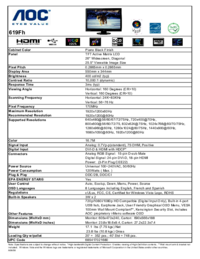
 (24 pages)
(24 pages) (2 pages)
(2 pages)
 (47 pages)
(47 pages) (48 pages)
(48 pages) (67 pages)
(67 pages) (48 pages)
(48 pages) (5 pages)
(5 pages) (13 pages)
(13 pages)







Comments to this Manuals