AOC 416Va User Manual
Browse online or download User Manual for TVs & monitors AOC 416Va. AOC 416Va User`s manual
- Page / 17
- Table of contents
- BOOKMARKS




Summary of Contents
416Va User’s ManualAbout This Guide This guide describes the monitor's features, setup, and operation. lnformation in this document is subject to
Nature Skin: When "Natural Skin" is turned on, the red and yellow colors are enriched automatically, thus presents human skin with more na
Auto Detect: When “Auto Detect” is turned on, every pigment will be detected and self-adjusted to render a lively picture. Demo: Screen divided
Disclaimer: DCB aftereffects are subject to the resolution and quality of the display content, hence may look different than the above illustrations.
Luminance Adjust Range Description Brightness 0-100 Backlight Adjustment Contrast 0-100 Contrast from Digital-register.Eco mode Standard Standar
Auto Config yes or no Auto adjust the picture to default Reset yes or no Reset the menu to default DDC-CI Turn ON/OFF DDC-CI SupportInformation Sho
SpecificationsLCD Panel Model number 416VaDriving system TFT Color LCD Viewable image size 609.6mm diagonal Pixel pitch 0.270mm(H) x 0.270mm(V)Vid
Preset Display Modes STAND RESOLUTION HORIZONTAL FREQUENCY(kHZ)VERTICAL FREQUENCY(Hz)Dos-mode 640 x 350 31.469 70.086VGA720 x 400 31.469 70.087640
Pin No. Signal Name Pin No. Signal Name Pin No. Signal Name1 TMDS Data 2- 9 TMDS Data 1- 17 TMDS Data 0-2 TMDS Data 2+ 10 TMDS Data 1+ 18 TMDS Data 0+
FCC Notice FCC Class B Radio Frequency Interference Statement WARNING: (FOR FCC CERTIFIED MODELS)NOTE: This equipment has been tested and found to com
PRECAUTIONS Do not use the monitor near water, e.g. near a bathtub, washbowl, kitchen sink, laundry tub, swimming pool or in a wet basement. Do not
Setup the stand and basePlease setup or remove the base following below steps. Adjusting Viewing Angle For optimal viewing it is recommended to look
Cable Connections On Back of Monitor and Computer1.Power2. Audio3. DVI 4. Analog Turn off your computer before performing the procedure below.1. Conne
Attaching Wall Mounting ArmPreparing to Install An Optional Wall Mounting Arm This monitor can be attached to a wall mounting arm you purchase separat
Setting the Optimal Resolution The recommended resolution for this monitor is 1920 by 1200. To setup the monitor to this resolution, follow the steps
OSD Settings Press the MENU-button to activate the OSD window. Press+ or - to navigate through the functions. Once the desired function is highligh
Five color-enhancement settings: To accommodate various display needs, Color Boost also offers 5 different color enhancement modes: Full Enhance, Nat
More documents for TVs & monitors AOC 416Va
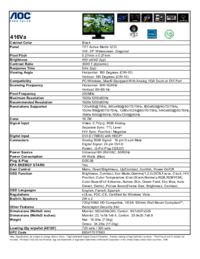
 (22 pages)
(22 pages) (81 pages)
(81 pages) (46 pages)
(46 pages)
 (2 pages)
(2 pages)







Comments to this Manuals